If you have forgotten your password, you will need to create a new password. Please follow the steps outlined below (Desktop & Mobile).
Desktop
Step 1: Make your way to the Member Portal or click here.

Click to log in to your relevant account type (member, client or provider)
Step 2: Click on the 'Forgot your password?' option

You will now be taken to the 'Register' screen.
Step 3: From the 'Register' screen please refill your information to ensure it is safe to reset your password.
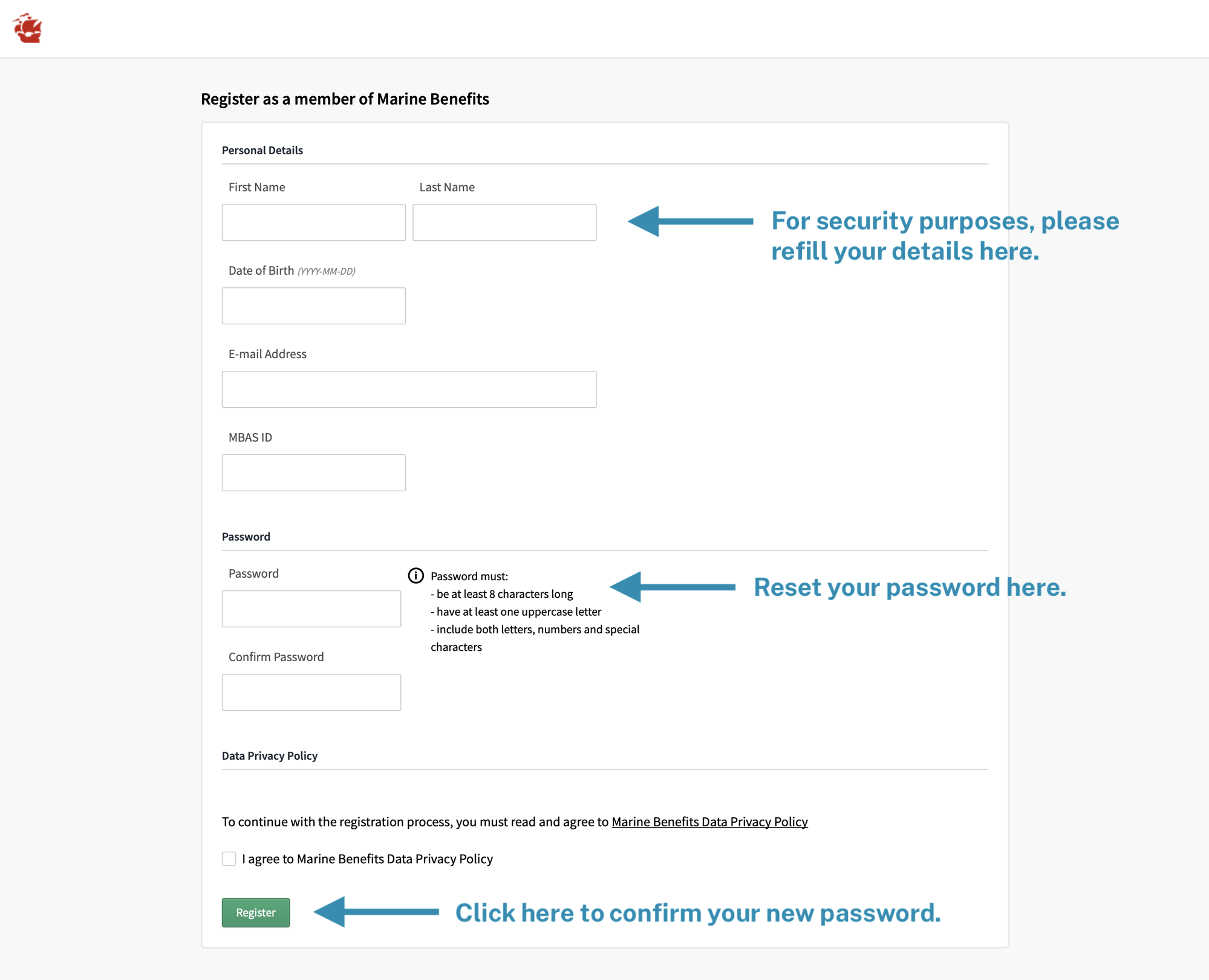
Click 'Register' to confirm your new password. Your password has now been reset.
Mobile App
Step 1: Open the Marine Benefits Pocket Assistance app on your phone.
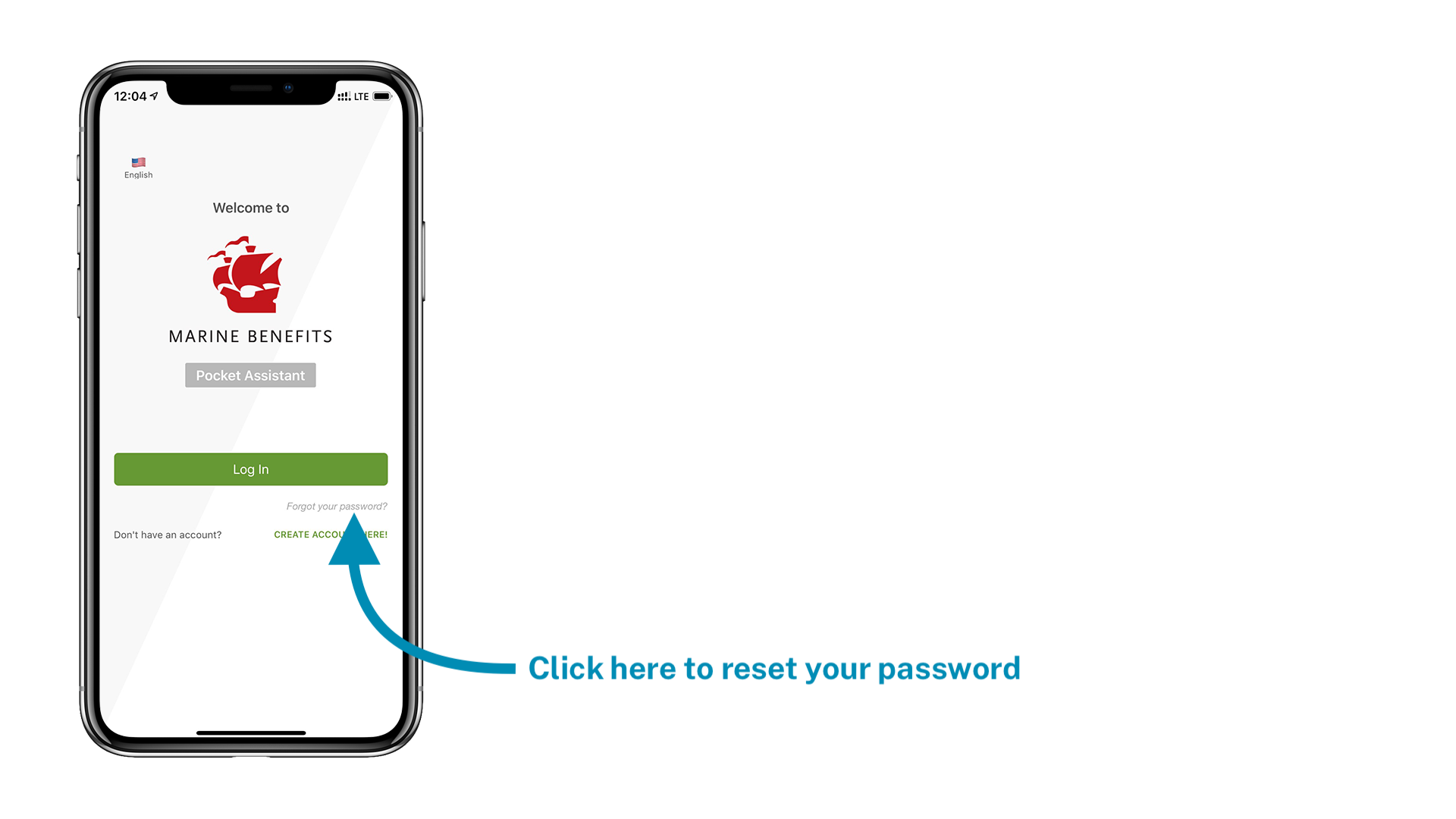
Click the 'Forgot your password?' option underneath the 'Log In' button.
Step 2: Please refill your information to ensure it is safe to reset your password.
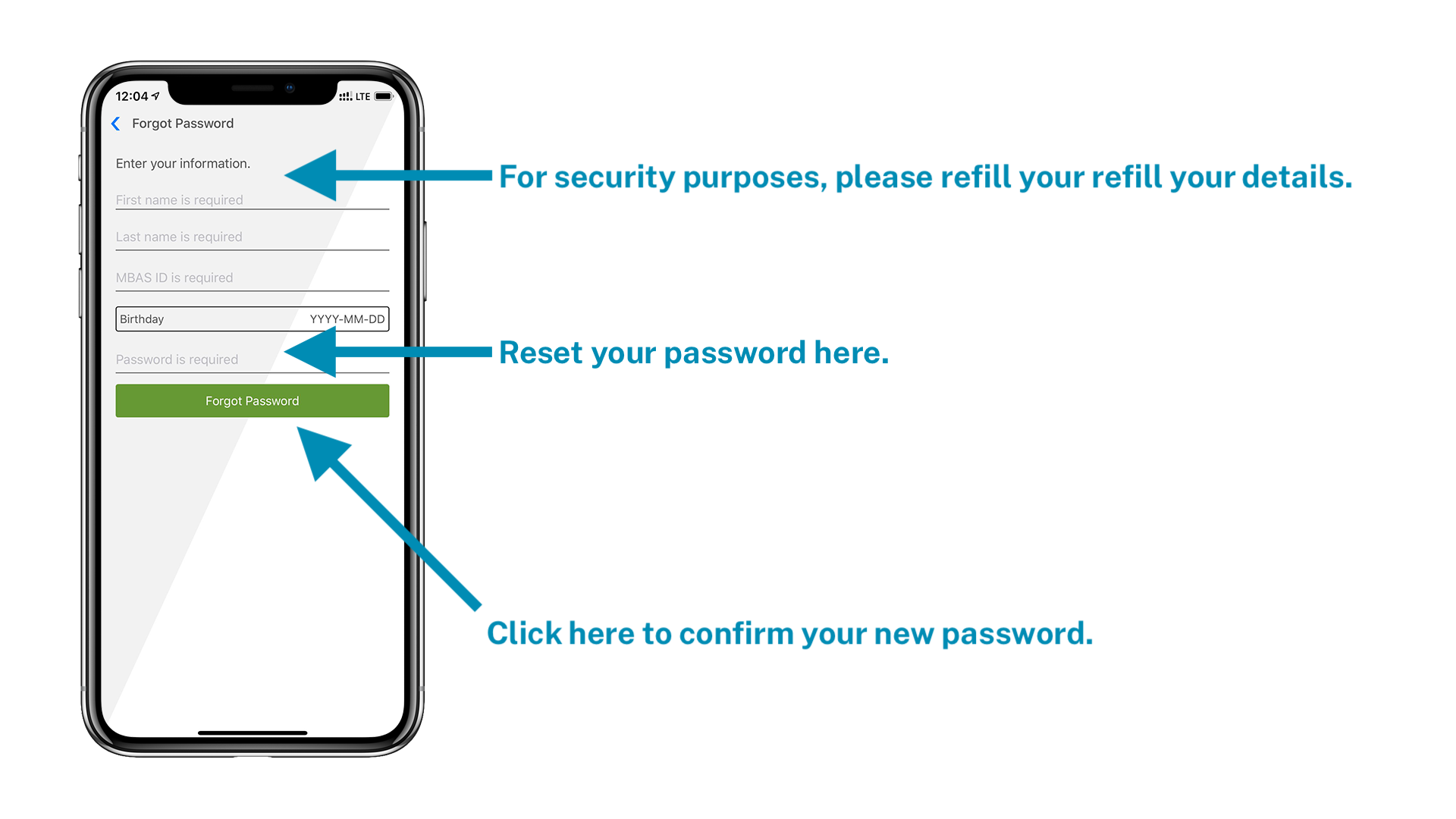
Step 3: Click 'Forgot Password' to confirm your new password.
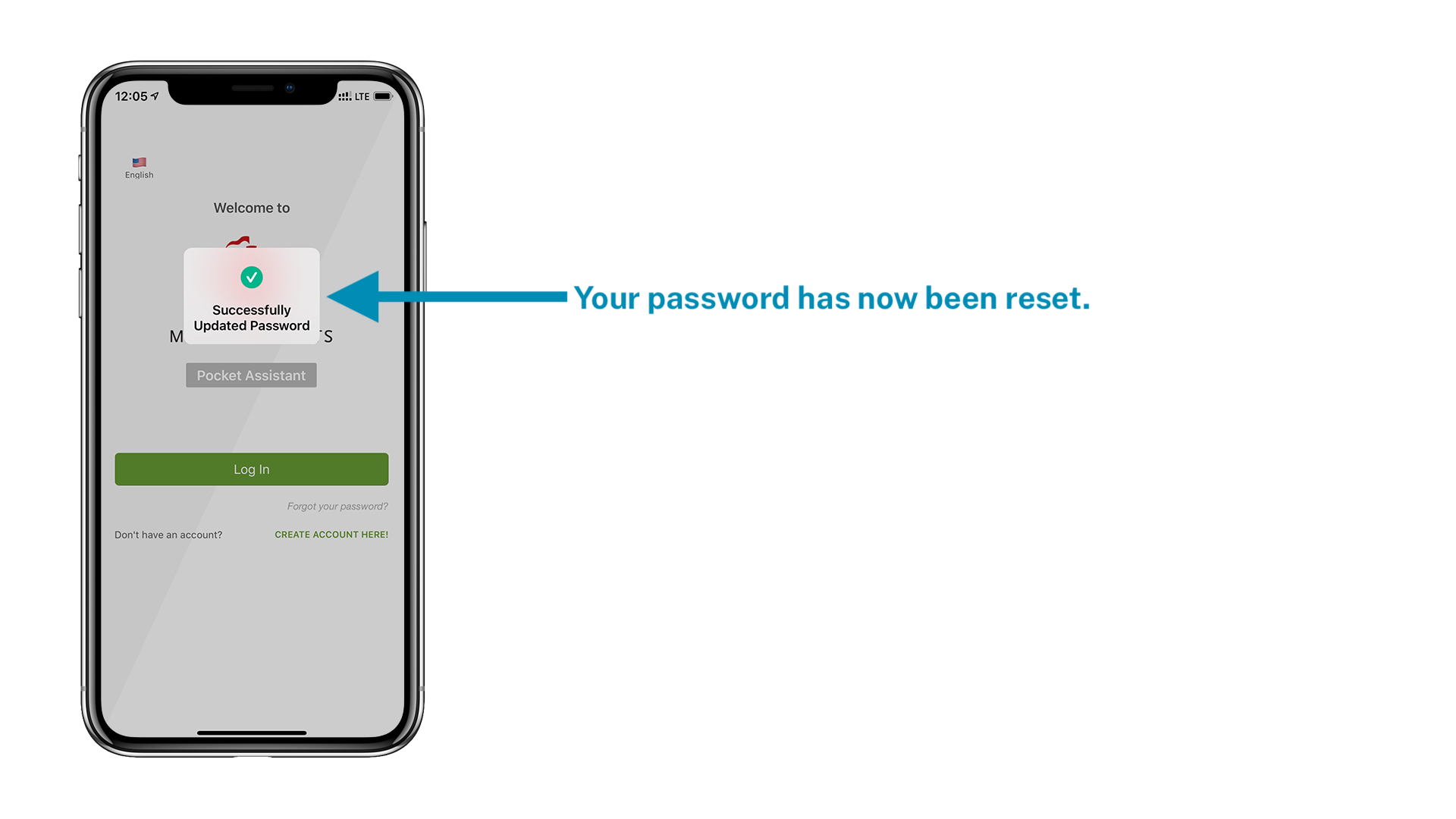
Your password has now been reset.
 Help Center
Help Center